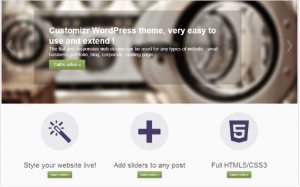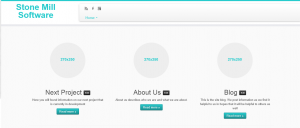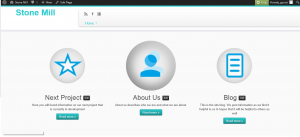Last night I had a website up. Now I wanted to customize it. I am not going into a large post on how to do this, because this has already been done a number of times before by the wonderful people who make the theme, and their supporters. Last night, I started with this post:
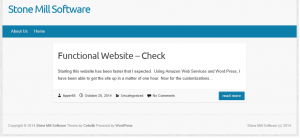
So, I went back to the WordPress Website and did a few other google searched before I decided on Customizr theme by Themes & Co.
This is what the demo looked like:
After downloading the new Theme, it took some work to get the basic site back up. I plan on adding a lot more, but I am looking for functional.
Once issue that I had was I could not use the in browser WordPress theme updater because I have the server hosted in the cloud. This generated an number of issues, that required more reading. In short, I had to manually upload the theme and refresh the WordPress server.
I will explain how to avoid this in the future. but if you want to start doing this you must manually FTP the wordpress version you want to use an FTP client to access your host web server, create a directory to save your Theme in the wp-content/themes directory provided by WordPress. For example, a Theme named test should be in wp-content/themes/test.
Now that I have a basic theme and site outline, I need to add graphics. Between mspaint from Microsoft, and Paint.net, I have been able to generate simple, yet effective graphics. The do-it-yourselfer in me just won’t quit. It should also be noted that the graphics below represented my best efforts at the time. If you are just joining this read, you will see the graphics are much improved today.
Now we have a basic site, and I should be able to start using the site as opposed to setting it up.